Not everyone is a fluent English speaker or has a good understanding of the English language. That’s why most devices have options to change your keyboard or display language. Although the Cupertino-based company’s iDevices have English as their default language, Apple has also made it incredibly easy to change both the display and the keyboard language.
Method 1
Changing the Display Language
1. Go to your device Settings. Find and tap on [Settings](the gear icon) on your iPhone home screen. A list of different settings will be shown.
2. Go to [General] From the Settings options, select the button labeled General.
3. Head to the Language settings. From the General Settings menu, go to [International] then [Language] A list of different languages will appear.
4. Change the display language. To do this, just select your desired language by tapping on it.
Method 2
Changing the Keyboard Language
1. Go to your device Settings. Find and tap on [Settings] (the gear icon) on your iPhone home screen. A list of different settings will be shown.
2. Go to General. From the Settings options, select the button labeled [General.]
3. Access the Keyboard menu. Scroll down the General Settings menu and tap the button labeled [Keyboard.]
4. Tap on Keyboards. This will open more options for your keyboard.
5. Tap on the first option. It is usually labelled after your keyboard language; in most cases, it would be “English.”
6. Change the keyboard layout to Hardware Keyboard Layout. You are provided with two choices: “Software Keyboard Layout and “Hardware Keyboard Layout.” Select the latter, which has a list of languages to choose from.
7. Select a language. From the list of languages, tap on the one you want to set.
Method 3
Changing the Keyboard Layout
1. Identify your virtual keyboard layout. The first option in the Keyboard Layout menu (Software Keyboard Layout) will change your virtual keyboard layout. You are provided with three options:
* QWERTY
* AZERTY
* QWERTZ
2. Select the keyboard you want. Do this by tapping on the the option you want to use..
* Usually, QWERTY is the default keyboard style while AZERTY and QWERTZ are for French and German languages, respectively.
Method 4
Adding New Keyboard Languages
1. Go to your device Settings. Find and tap on [Settings] (the gear icon) on your iPhone home screen. A list of different settings will be shown.
2. Go to [General.] From the Settings options, select the button labeled {{kbd|General
3. Access the Keyboard menu. Scroll down the General Settings menu and tap the button labeled [Keyboard.]
4. Tap on Keyboards. This will open more options for your [keyboard.]
5. Tap on [Add New Keyboard.] A list of different keyboard languages will appear.
6. Select a language. Just tap on the one you want to use.


 04:12
04:12
 Unknown
Unknown
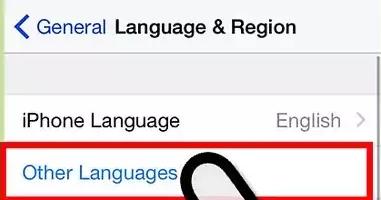

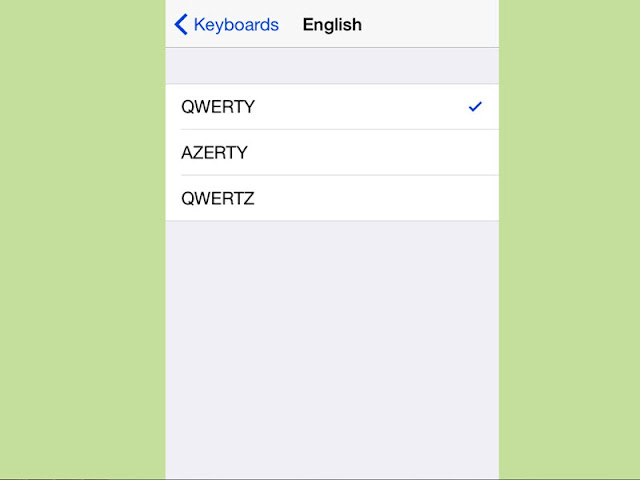
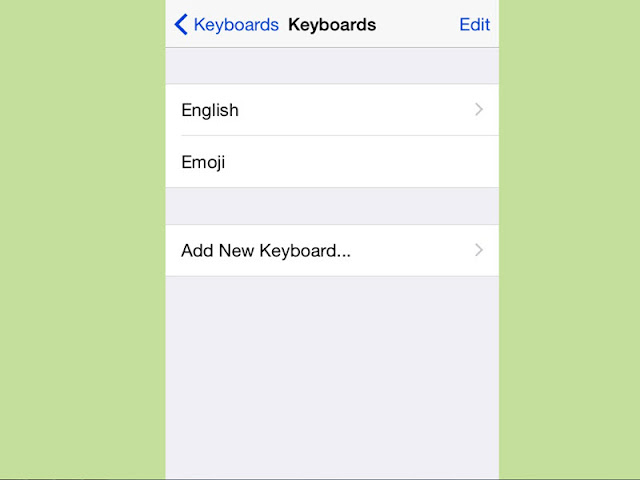







0 comments:
Post a Comment