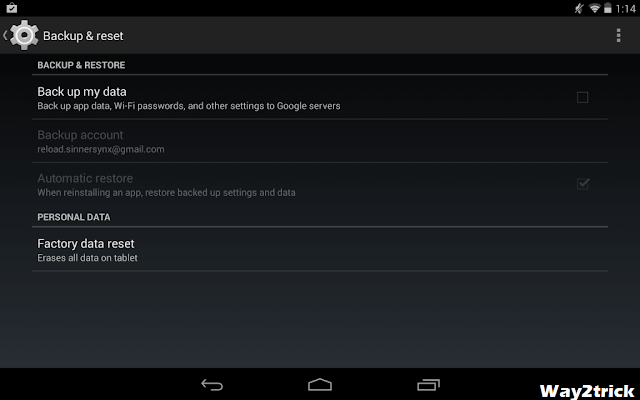Good evening Friends., Google Chrome is one of the most popular web browser for Windows PC only behind Mozilla Firefox web browser. It is fast, it is easier to use, yet it lacks some basic functionalities like the ability to pause download and resume it. Here is a tutorial on how to resume failed download in Google Chrome browser.
Inability to pause and resume download in Google Chrome must be the most asked feature, but seems like Google development team is yet to give any value to users demand. On the other hand, Mozilla Firefox browser has one of the best downloading manager with pause and resume capability for downloads.
Coming back to Google Chrome, the download manager of Google chrome is not as good as the its competitors, but it also lacks basic functionalities like the ability to pause and resume downloads. Suppose if you accidently close Google Chrome while downloading in progress, by default you will not able to resume that failed download. All you can do is, restart the download from the scratch.
Fortunately, here is a simple work around which allows you to resume failed download in Google Chrome. To do this you need Firefox, as we will be using Firefox download manager to resume the failed download in Google Chrome. Follow these steps to know how to do it.
Step of Resume Failed Download in Chrome :-
Step 1: Locate your failed download file in your Google Chrome folder.
Step 2: Press Ctrl + J, click on Open downloads folders.
Step 3: Find your download failed file. It should be with CRDOWNLOAD extension.
Example : faileddownload.CRDOWNLOAD
Step 4: Keep that folder open we will come back there.
Step 5: Now copy the failed download link from download page in Chrome.
Step 6: Now open Firefox and paste the copied download link in the address bar.
Step 7: When the download begins, right click on it and pause the download.
Step 8: Right click on Paused download and select open containing folder.
Step 9: Find your paused download file, copy name of your file including the extension (.part).
Example : If your file name is pauseddownload.part then copy full pasueddownlaod.part (name only).
Step 10: Now go to the chrome download folder (see step 3).
Step 11: Change or Rename filename failddownlaod.CRDOWNLOAD to
pauseddownlaod.part.
Step 12: If you see any corrupt message go ahead with it as it is normal whenever you change file name.
Step 13: Once you have renamed the file, copy the renamed file from Google Chrome download folder.
Step 14: Go to your Firefox download folder, delete pausedownload.part and paste your copied file there.
Step 15: Now in Firefox find your paused download, right click on it and select resume.
If you have done everything correctly then your failed download in Google chrome will resume in Firefox now. Wait until the download completes and there you have your file.
This method may not be the easiest way, but currently this is the only method through which you could resume failed download. From next time onwards don’t let Google Chrome to handle your downloads untill it gets download resume feature.







 07:10
07:10
 Ganesh Sharma
Ganesh Sharma